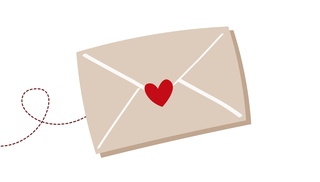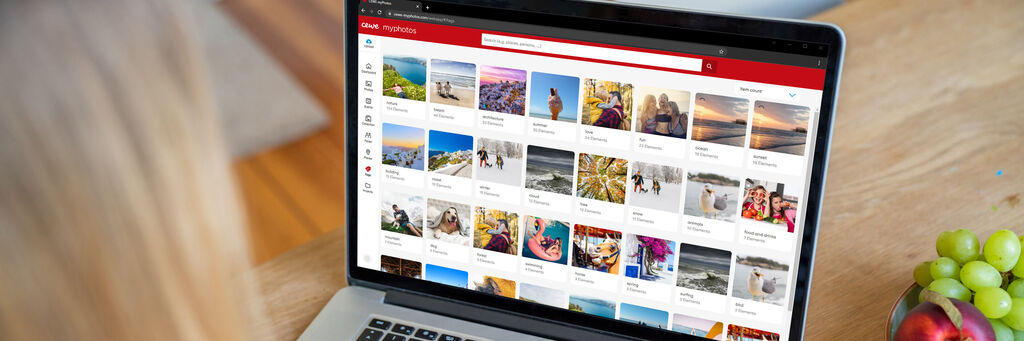
Get organised with CEWE myPhotos
The CEWE myPhotos service is so much more than just a photo app for your smartphone. This handy online storage platform is a fantastic way to gather your best photos and videos together from all your devices – regardless of the operating system. In short, it’s the smartest way to keep your favourite moments organised.
Photos and videos stored on your smartphone or tablet can be uploaded to CEWE myPhotos using the purpose-built app, available to download for free for iOS or Android. If you have other photos stored on a digital camera or another device, these can be uploaded to the same account from your desktop computer.
You can upload your photos to CEWE myPhotos:
- Directly using your web browser, at cewe-myphotos.com
- From your smartphone with the CEWE myPhotos app.
- From your desktop PC or laptop with the downloadable CEWE myPhotos software.
Once all of your images are in the same place, you can store them securely with CEWE myPhotos and access them all at any time, from any device.
Once your precious photos are stored centrally, you can use CEWE myPhotos to organise them in a variety of ways. This is particularly useful if you need to curate your photos from a specific event or trip, where pictures were taken across multiple devices.
Advantages of CEWE myPhotos:
- Our storage facilities are operated by CEWE in Germany in accordance with European data protection laws, so you can rest assured that your data is safe and secure.
- Use up to 15GB of storage for free.
- Share your photos with others effortlessly and securely.
- Easily edit the timestamp and geolocation data on your photos.
- Ad-free.
- Using the menu item “Upload”, you can select individual photos or even entire folders from your PC/laptop and upload them to your account.
- Use intelligent organisational tools like facial recognition and object detection to help group your photos by person, place, or thing.
- Compile your most beautiful photos together with family and friends using CEWE myPhotos – even when you are out and about.
- Keep all of your treasured photos and videos safe and secure by saving everything to CEWE myPhotos while you are on holiday or on the move.
From organising your images efficiently from your smartphone, tablet or laptop to sharing your memories with others, discover the many benefits and features of CEWE myPhotos below and start saving your special moments today.
How to upload to CEWE myPhotos
Uploading images to CEWE myPhotos couldn’t be easier. Simply log in to your account on the website, the app, or the desktop software and select "Upload". You can also upload to CEWE myPhotos directly from your smartphone’s in-built photos app, by selecting CEWE myPhotos from your list of sharing options.
Next, you can choose whether to upload your photos to your timeline only, or whether they should be saved as an Event (e.g., ‘Summer Holiday 2024’) or to a Collection (e.g., "Sunsets" or "Macro Photos"). These options can help you stay organised and find your photos more easily later.
Top tip: curating your photos is worth it!
Instead of uploading every photo you’ve taken, we recommend that you select only your best shots and remove any blurry pictures or unnecessary duplicate compositions. This way, CEWE myPhotos can become a curated gallery for your best shots and most treasured moments. Though of course, you can also back up all of your photos first and sort through them later, if you prefer.
How to organise your photos
CEWE myPhotos gives you three options when sorting your files. You can sort them chronologically according to the date and time the photo was taken. Alternatively, arrange your files into “Events” – for photos taken at a specific time or place or “Collections” for photos featuring similar subject matter or relating to a particular topic.
Suppose you’ve taken a batch of photos at a special occasion such as a birthday or anniversary party, a weekend away or a school graduation. In that case, we recommend that you always save these as separate Events in CEWE myPhotos, so you can easily locate them later. Similarly, if you’re a keen photographer, you may wish to group your best shots into Collections based on the subject or style, for example, “Night-time Shots”, “Architecture Photos”, or “Portraits”. CEWE myPhotos is a great way to present your personal portfolio.
Find your best shots with star ratings
You can also organise your photos another way – using our star rating system.
You can open each image individually and assign a star rating. This will help to simplify your selection process if you’re looking for the right photo for a stunning piece of Wall Art, the cover of your next CEWE PHOTOBOOK, or the perfect Greetings Card to send to family or friends.
- Single out your greatest individual shots with a 5-star rating
- Assign 4 stars to a small batch of good photographs, for example, a shortlist of images that would work well for photo calendars
- Use the 3-star rating to create a wider collection of pictures for your next CEWE PHOTOBOOK
- Remember, a star rating doesn’t always need to signify photographic quality. You could use this function to pick out the pictures that capture the happiest smiles or the moments that warm your heart the most. The criteria are entirely up to you.
Assign star ratings to your files on the app, software, or website. It’s the perfect way to rediscover your photos and imagine how they might look in your next CEWE PHOTOBOOK or statement Wall Art piece.
Discover automatic recognition of places, faces and objects
CEWE myPhotos can intelligently analyse your photos in several ways to help you find them again later. These functions run in addition to the assignment of files into Events or Collections. Image analysis must be activated manually to give CEWE the permission to run your photos through facial and object recognition.
One of the ways you can re-discover your photos is by activating the “Tags” option. Your photos will be analysed by our software and sorted by pre-defined filters, such as "winter", "sky", "sunset", "beach", "car", etc.
Once activated, our intelligent organizational aids can detect faces, places and objects within your photos and will automatically group your photos by person, location, or subject matter. This feature does the hard work for you, giving you a completely different view of your images. It’s guaranteed to help you find individual photos again later.
Did you know? CEWE takes data protection extremely seriously. For your protection, we have adopted a Customer Charter that regulates the use of artificial intelligence. Find out more here.
Change incorrect image data for smoother organisation
Sometimes, it just so happens that the camera you’ve used was set to an incorrect date or time, and your images are then displayed in the wrong chronological order when sorting by date. Similarly, images with no timestamp, for example, analogue photos that have been scanned in, won’t be arranged correctly. CEWE myPhotos allows you to correct this information in seconds!
To change this information for a single photo, click on the info symbol while viewing the individual photo in full-screen mode, then click on the pencil symbol next to the date. If you need to change the timestamps for several photos, select the photos you wish to edit, Click "More" in the upper-right corner, then "Correct Photo Dates".
How to save your projects with CEWE myPhotos
If you’re designing a CEWE PHOTOBOOK using the CEWE Creator Software, the CEWE app or at a CEWE Photostation, you can link your CEWE myPhotos account and access any photos you’ve uploaded.
If you can’t see CEWE myPhotos under "Photos & Videos", go to your Settings menu and make sure the checkbox next to CEWE myPhotos is ticked under "Photo Sources". You’ll then be able to access your uploaded files, your star ratings, Events and Collections. You can even filter your files by the device they were taken on.
Conversely, you can upload your photo book projects from the Creator Software to CEWE myPhotos. To do this, choose the "Upload project to CEWE myPhotos" option under the "Open" menu while in the Editor view. There are multiple benefits to this. Your project will be backed up online as well as on your local device for added security. You can also view a virtual flipbook of your uploaded CEWE PHOTOBOOK project in your web browser and share this link with others – a useful way to review your work-in-progress with others before your book is printed.
Provide photo access to friends and family
Make your photos readily available for friends and family using the Share function. Not only can you share your Event or Collection as an album for them to browse through, but you can also invite others to add their favourite photos from the same event too. Whether it’s from a wedding or birthday party, bring everyone’s photos together in one place to create a CEWE PHOTOBOOK from all perspectives. You can rest assured that your photos are 100% private and encrypted when uploaded to CEWE myPhotos, plus, you have the option to password-protect your shared albums too.
To share your Collection or Event, open it up and select the “Options” tab in the top bar. In the drop-down menu, select “Share Collection”. A window will open with options on how you would like to share this collection and to generate a link to share. Once ready, select “Create Share”, and a new window will open, supplying you with a QR code as well as a link to copy and share. Once done, select close.
We hope you enjoy storing your most precious photographs with CEWE myPhotos!