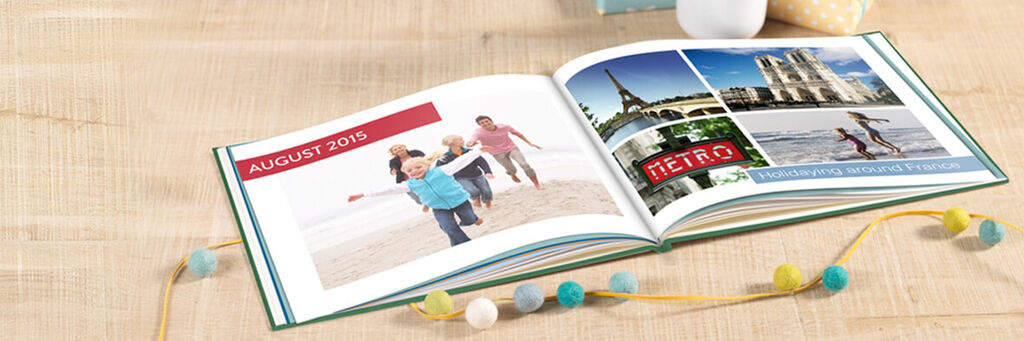
SOFTWARE TUTORIAL
8 Things You Never Knew You Could Do with Our Creator Software
5th December 2016
Our Creator Software is jam-packed with some truly brilliant features, some of which you might not even know about! We’ve rounded up a few of these nifty features to help you make the most of everything our software can do, and to help make it even easier to design your next CEWE PHOTOBOOK.
Download More Backgrounds and Clip Art for Free
All of our backgrounds and clip art are organised by theme and occasion to help you find the perfect element to add to your book, but did you know that you can download even more for free? Simply click “More” to view and download the full range.
Add Video Clips to Your Photo Book
If you’ve got a lot of videos you want to do something special with, you can include them in your CEWE PHOTOBOOK. Simply upload your video clip as you would a photo, then drag it to your desired page where a film strip and QR code will be generated.
Once you receive your book, simple scan the code with a QR reader app on your phone or tablet and enjoy your video all over again.
Change the Colour of Clip Art & Frames
Want to change the colour of a frame or piece of clip art? Simply double click on the image to bring up the editing window where you can change any of the colours.
Add Maps to Your Photo Book
If you’re making a holiday or travel book, you can include a map of your destination. Click the map button in the top right hand side of the software, then search for a location, choose a map style, and add it to your desired page.
Create & Save Page Layouts
Created the perfect layout and want to use it as a template for other pages? Simply save it by clicking the Save Layout button, and it will appear under My Layouts in the Page Layouts area, ready to be used however often you like.
Download Extra Fonts
The software uses all the fonts stored on your computer, so you can download free fonts online and use them in the software. Each new font will automatically appear when you reopen the software. Perfect if you have a particular font in mind for your photo book.
Rearrange Pages
Sometimes you’ll design a page but then realise it’s in the wrong place, or you want to change the order of your book. Simply click and hold a double page spread in the storybook window and drag and drop it to wherever you’d like.
Hopefully you’ll find this round-up of some of the software’s lesser-known features handy next time you’re designing a book. Don’t have our Creator Software yet? Click below to download it now.





